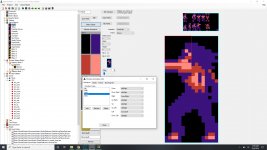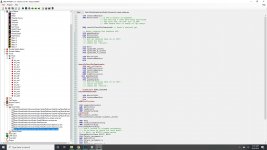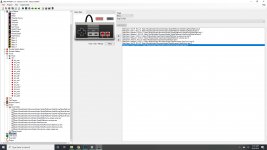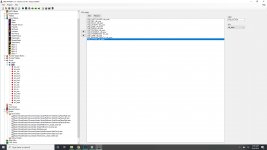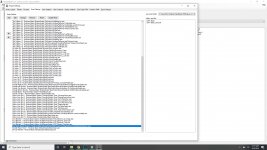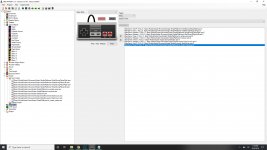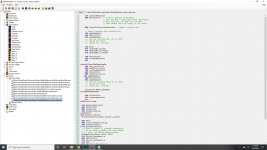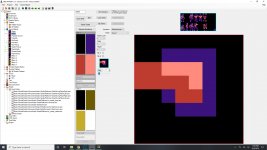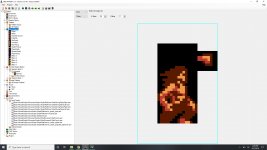red moon
Member
I setup the attack and set my melee object as well as the input script and assigned the input however, it appears to deal damage when the player is jumping. The B button does not initiate the animation that is in the list object as intended. I did set the user constant to match the block 10 on the player sheet as well. I feel like i am close at least!
If anyone notices anything out of place, please let me know.
Thanks again!
Also, I have the enemy pickup dropping as intended but it disappears really quickly; I did try adjusting the timer associated to the object's details but did not see a difference.
https://youtu.be/CptTxeKr1vs
If anyone notices anything out of place, please let me know.
Thanks again!
Also, I have the enemy pickup dropping as intended but it disappears really quickly; I did try adjusting the timer associated to the object's details but did not see a difference.
https://youtu.be/CptTxeKr1vs