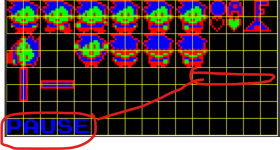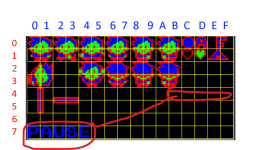You could add a check at the beginning of the Pause.asm input script, something like:
Code:
LDA ScreenType
CMP #22 ;; checking screen type "22" (use here your cutscenes screen-type value)
BNE + ;; if not we can continue the pause script
RTS ;; if it is 22, we stop the script here
+